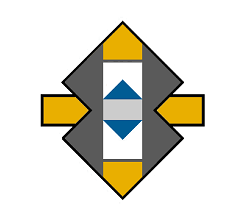Because there are so many operating systems, the instructions for transferring photos from an iPhone to a computer vary. I am going to cover these transfers from Linux, Windows XP, Windows 7-10 as well as Apple’s operating system.
Because there are so many operating systems, the instructions for transferring photos from an iPhone to a computer vary. I am going to cover these transfers from Linux, Windows XP, Windows 7-10 as well as Apple’s operating system.
Linux Based Operating System:
Unlike Windows XP through Windows 10, Linux has some problems with downloading pictures from an iPhone. The biggest problem is syncing the phone with the computer. Apple has proprietary software on their iPhones and because they do not like to sync up with non-apple software. Many people suggest downloading different packages of software to accomplish this task. I see two problems with this. If you download a package, while it may work on the computer, the iPhone photo app may still not work anyway. Additionally, some of the freeware that may be available for a Linux based computer carries the risk of piggybacked viruses. This can damage both the computer and the iPhone as well. You could try hooking up the iPhone to the computer and under the photo apps, see if your computer sees and recognizes the photos. If it does, do the transfer directly from the phone to the computer.
Tutorial : Sync Iphone Photos Linux Mint/ Ubuntu
[youtube https://www.youtube.com/watch?v=bQkRO0MOr_0]
Windows XP Operating System:
The major problem with Windows XP operating system is its’ inability to sync with the iPhone’ photo app. You cannot just hook up via the USB ports on the computer to the iPhone and expect the photos to transfer like a Linux-based operating system. You need to open the scanner and camera wizard on the computer after you open the accessories app. The next step is to select the phone as the device where the photos are coming from. From there, it is relatively easy. Just follow the wizard’s instructions.
Tutorial: Copy Pictures and Videos from your iPhone to Windows XP using FileZila
[youtube https://www.youtube.com/watch?v=X3FWTH7Agzk&t=90s]
Windows 7 Operating System:
The Windows Seven operating system is much easier to navigate when you are downloading photos from an iPhone. You simply hook up the phone to the computer. A screen will come up with the files found on the iPhone. You can select auto play or browse to open the files. Once these photos are opened, select the import option and name the file or files you want to save. Then all you need do is save the photos to My Pictures.
Tutorial: How to transfer photos from iPhone to computer/Windows 7
[youtube https://www.youtube.com/watch?v=Osl9yJv21Vg]
Windows 8 and 8.1 Operating System:
Windows Eight and Eight.One have problems recognizing non-windows based devices. The first thing you need to do is to run a hardware troubleshooting test. Typically the cause is a driver issue. I use Driver Booster to keep my drivers current and if they need to be replaced or repaired, this software will make those corrections automatically. If the drivers are ok, then run the hardware compatibility test. After opening up the troubleshooting program, select view all and then hardware and devices, then advanced, then run as administrator (many of the advanced functions require administrator permissions turned on), then next. Once the hardware issues are cleared up, follow the instructions on opening, viewing and transferring the photos onto your computer.
Tutorial: How To Import Pictures/Videos From iPhone To Windows 8 PC
[youtube https://www.youtube.com/watch?v=2wURaL2yvpU]
Windows 10 Operating System:
Windows Ten is quite dissimilar to the other Windows operating systems. Windows Ten has a built in app called Phone Companion. Hook up the iPhone to the computer, open the app and then import the photos. Please note that with this app, all of your photos and videos will be transferred, so if you only want select photos, choose the option to select other files and import them one at a time. Additionally, if you are interested in how to transfer images from a camera to Windows 10, you may consider this tutorial.
Tutorial: How to transfer photos from iPhone to Windows 10
[youtube https://www.youtube.com/watch?v=fdPj6e8IuUo]
Apple Operating System:
Even though Apple has its’ own software for transferring photos, there still may be issues with transferring photos. There are many permutations of Apple’s operating system. Apple Jaguar is different from Tiger, Panther, Sierra and other Apple or Mac based systems. Mac is a UNIX based computer system and with the iPhone, syncing up and linking the phone to the computer may create issues for you. This year, Apple released High Sierra and the photo app problems were repaired. Other versions still have some bugs in them. With the phone hooked up to the computer, open the iPhoto app and from there open the photos and follow the instructions for transferring the photos.
Tutorial: How To Import Photos From Your iPhone and iPad To Your Mac
[youtube https://www.youtube.com/watch?v=Yxv7EjMWH1w]
Some Final Thoughts:
Anytime you are transferring data from one device to another, issues can pop up. Even something as simple as a firewall or some antivirus programs can interfere with the transfer. Driver issues can also be suspect when failure to complete the transfer occurs. I have had issues with updates from Windows, Ccleaner and some software apps like iObit. iObit and Ccleaner do not always automatically update and when they sit in the queue as an update waiting to be downloaded and installed. Apple’s systems do not seem to have issues that Linux and the Windows operating systems have. You may well need to disable the firewall, anti-virus, and other ancillary programs. Another common culprit causing transfer issues is the hardware itself. Older motherboards and hard drives may begin failing and transfers could be made virtually impossible. Power issues can also be an issue. If your iPhone does not have enough power or if you are using a laptop on battery mode, try plugging the items into the wall socket for power.