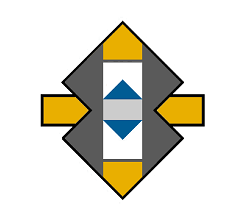With Windows 10, OneDrive is part of the operating system. It proves to be a very useful backup solution if your computer crashes. Backing up your files remotely in the cloud is a wise decision to prevent data loss and quick restore your files and settings in case of a fatality.
If you use your Microsoft account to login into Windows 10, OneDrive should be already set up and running on your machine. To check it, go to the system tray and right click the OneDrive icon. The system tray is situated bottom-right side of your desktop.![]()
1. Click “Get started”.

2. If requested, sign in with the Microsoft account.
3. OneDrive will begin scanning your online account for files and directories. You will be prompted to copy them to your local machine.
4. Select the remote files and directories you need to download on your computer.
OneDrive will synchronize “on the fly” files from the local computer with the cloud (actually your OneDrive Account) whenever you create, edit or update a file on the local machine. Later you can access all those files from other devices such as tablets or smartphones.
All your files on OneDrive can be accessed in Windows File Explorer, from the right-side menu. See the image below for details.