In Edge, bookmarking your favorite websites for quick access in the future is straightforward. Microsoft Edge, similar to other browsers such as Firefox, Opera, or Chrome allows you to save the favorite pages for further access. Bookmarks are shortcuts to pages and URLs you visit regularly. The Favorites folder can be accessed from the Edge’s Hub menu. In Edge, you can also create custom folders and save the bookmarks in those folders.
This tutorial shows you how to create a folder, bookmark pages and access the “Favorites” bar.
1. Bookmarking a page
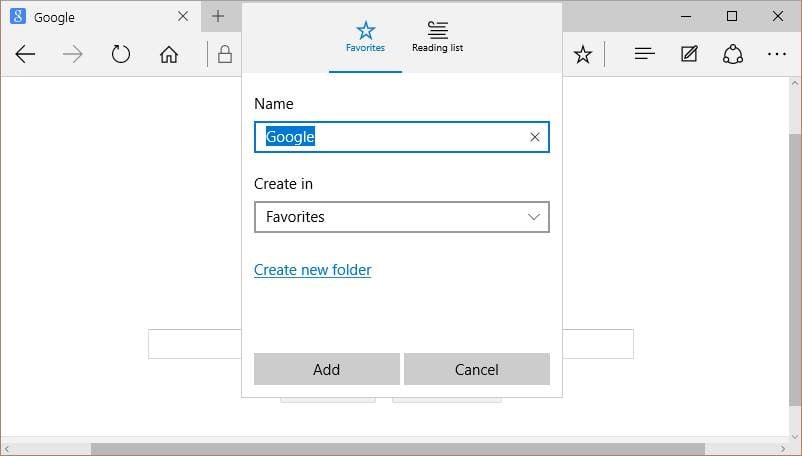
Go to the favorite URL or search for a website you want to bookmark. Navigate to a page and click the Star icon top-right of the Edge browser window. Name the bookmark and choose the folder where you want to save it.
2. Creating a new folder
You can also create a folder and name it according to your needs. Click “Create new folder”, name it, then click “Add” (see above). The Star icon should turn to yellow.
3. Removing or renaming a bookmark
You can eliminate or change the details of the previously set bookmark by clicking on the yellow Star button.
4. Accessing the Favorites bar

In order to save bookmarks on the Favorites bar, you should enable it. Click on the “…” icon top-right side and go to Settings. Set the Favorites bar “ON”.
5. Managing the bookmarks

If you want to manage all your bookmarks, click on Hub (top-right, next to the Favorites star). From the Hub, you can access or modify your bookmarks. To change or remove, right click a bookmark or a folder.
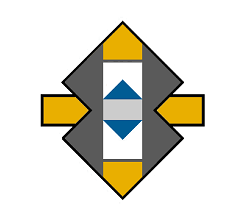







I try to find bookmark tab.
Upgraded to Win 10 from Win 7, now cannot Bookmark webpages in Microsoft Edge, but can Bookmark in Chrome!!!!
Any ideas on how to fix this?
is there really no way to bookmark all open tabs in Edge?!?!?!?!?!
Your opening statement is false. You state, “In Edge, bookmarking your favorite websites for quick access in the future is straightforward.” If this were so there would be no need for a tutorial on how to do it. In the early 1990s AOL Online had a web browser that was set up like no one else’s. Aggressive marketing made AOL this the first browser many would see, and once used to that browser format it became hard for users to relearn other formats. The other popular browsers at the time, explorer and netscape, were set up in an identical and intuitive fashion. Later browsers like Mozilla would follow this format. This was good for the consumer. This intuitive format has been replaced in all popular browsers in recent years. Each one has their own spin on how to use even basic features like bookmarking sites. To make the situation worse, random nonsensical icons have replaced actual words describing what a button’s function is, and any sort of intuitiveness has been eradicated in the attempt to lock customers into only one browser. While I appreciate your tutorial to attempt to right this wrong, you should be speaking out against this practice instead of enabling it.
I agree with Jeff, ridiculous, the only bookmarks I have in Edge are the ones it imported.
Edge sucks bigtime. No easy ability to bookmark all tabs except in favorites. At least not one I can find. Have no issues with Chrome, Chromium, Firefox and Brave. Opera is also a bit funky as are most things on Apple.